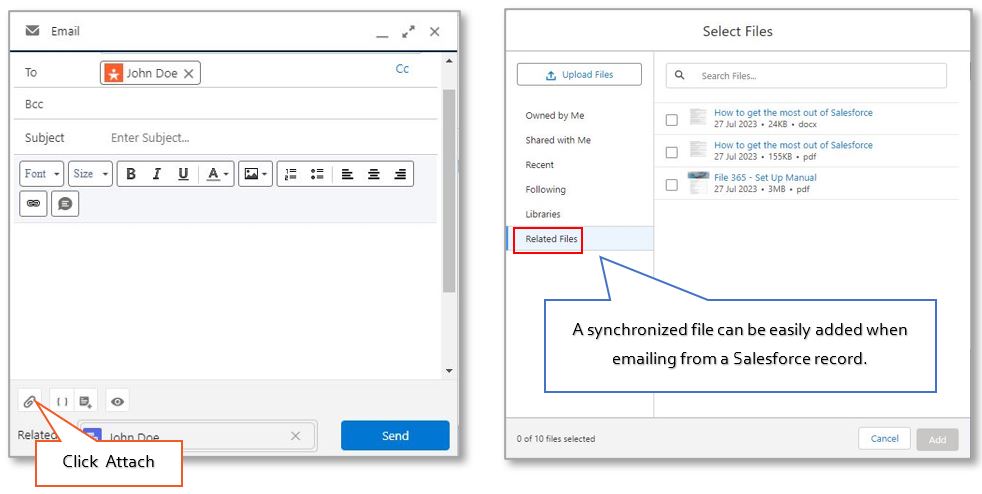7.1 Synchronize all PDF content for a single object #
It is possible to synchronize PDF content saved with File 365 in SharePoint back to Salesforce. This can be configured for all PDF documents linked to a particular object. This should be done by the File 365 Administrator, in the File 365 SObject Location settings (see Set Up Manual, paragraph 4.4). It can be configured when creating the SObject Location, or at any later moment. Go to the SObject Location, click Edit and then tick the checkbox ‘Synchronize Content for PDFs’ at the bottom.
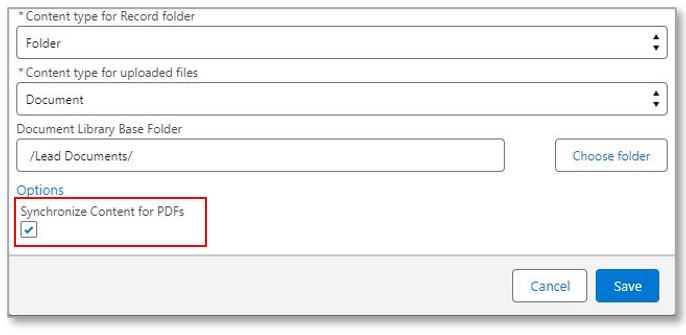
If you upload any PDF content to a Salesforce record of an object that is configured for Files 365 and Synchronize content, these PDF files will be present both in SharePoint and in Salesforce. It will be marked as checked in the column ‘Synchronize Content’. It does not matter if the PDF file is located in the main record folder or in a subfolder. All PDF content will be detected and placed in the standard Salesforce Files.
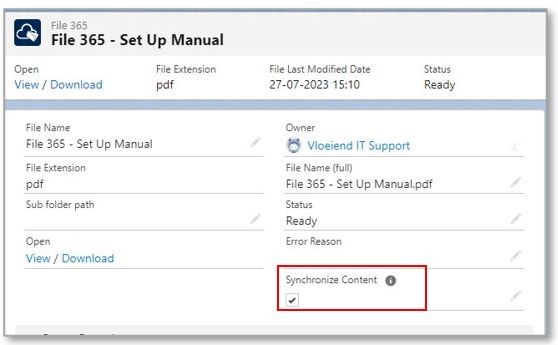
To use synchronized PDF content in Salesforce, add the Lightning components Files to the record page layout.
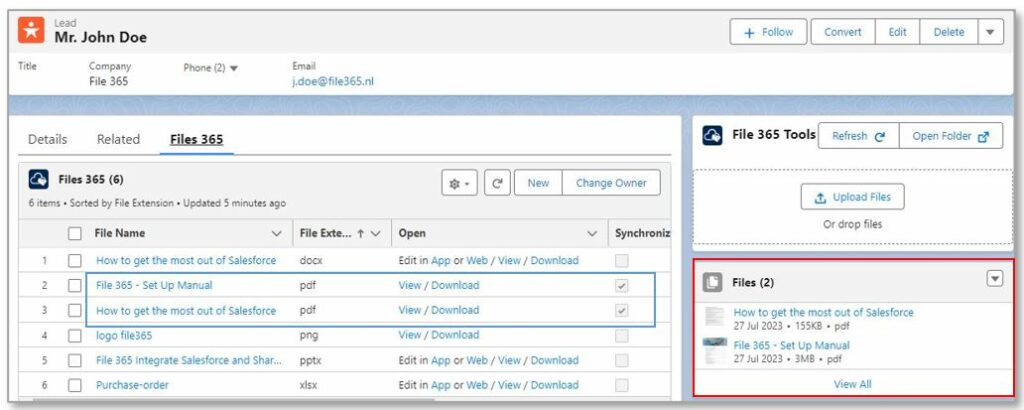
With this functionality only the synchronized PDF content will be shown the Files component, other type of content exist only in SharePoint.
7.2 Synchronize an individual file linked to a record. #
A File 365 user can also choose for an individual file if it should or should not be synchronized. This can be any file type. For this you need to open the reference file of this File, the File 365 record, and tick the checkbox Synchronize Content.
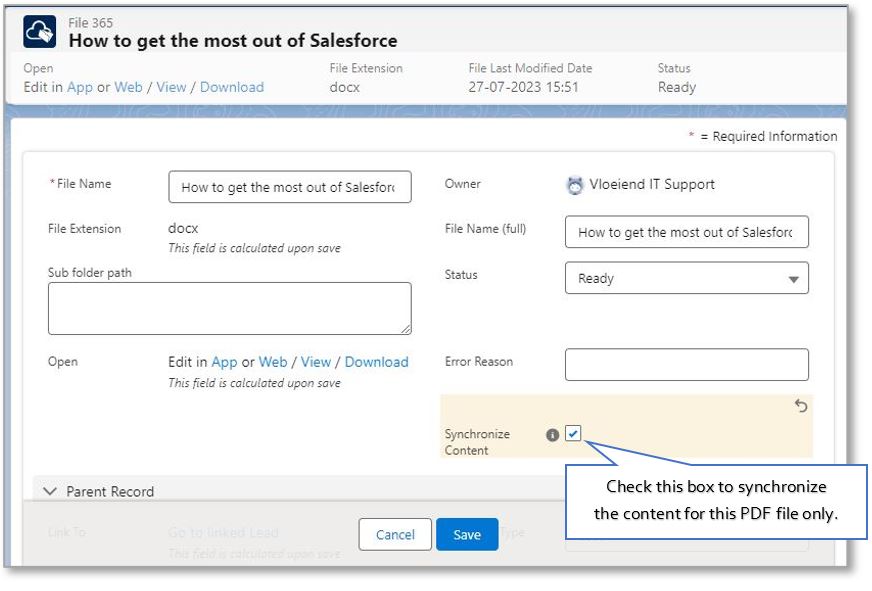
After clicking Save, the synchronized file will appear in the Salesforce Files component.
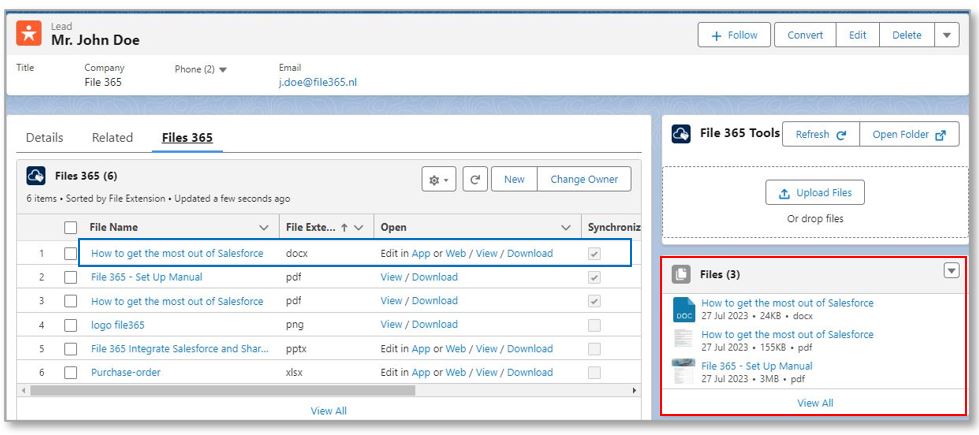
Note : to choose if PDF content should be synchronized for individual files, is only possible if for this particular object, the File 365 settings is not set to synchronize all PDF content. If the checkbox is checked, it will not be possible for users to manage Synchronize content at the record or individual file level.

7.3 Sending email attachments with synchronized files #
A synchronized file can be easily added as an attachment when emailing from the related Salesforce record page. When selecting an attachment in the Salesforce email composer, you can find the files under “Related Files”.