If you upload files in Salesforce, by default there is no option to create subfolders. All the files linked to a record exist at the same level. File 365 integrates Salesforce and SharePoint, offering you the possibility to create multiple levels of subfolders in SharePoint but still access a document directly from Salesforce with just one click.
For example, you want to upload a document named “Demo File 2” to an opportunity with the Opportunity Name “File 365 Demo” (record level) and have created three levels of subfolders. In SharePoint, you save the document in the third subfolder. The path will be Documents > Opportunity Files *> File 365 demo > Subfolder 1 > Subfolder2> Subfolder 3. The SharePoint path will be displayed in the Salesforce interface in the column/field Subfolder path.
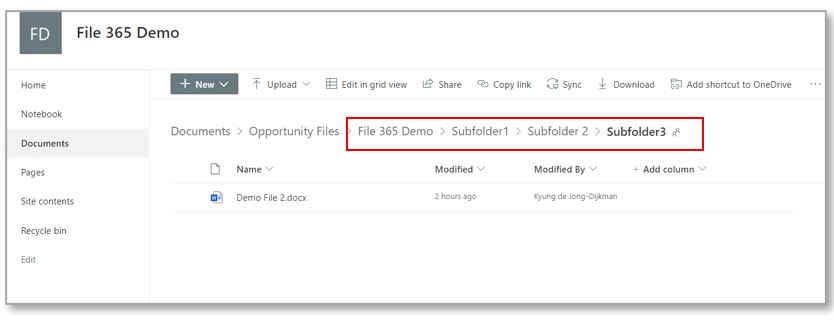
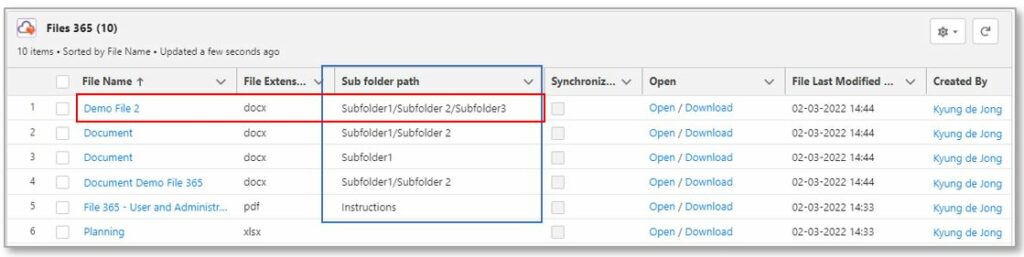
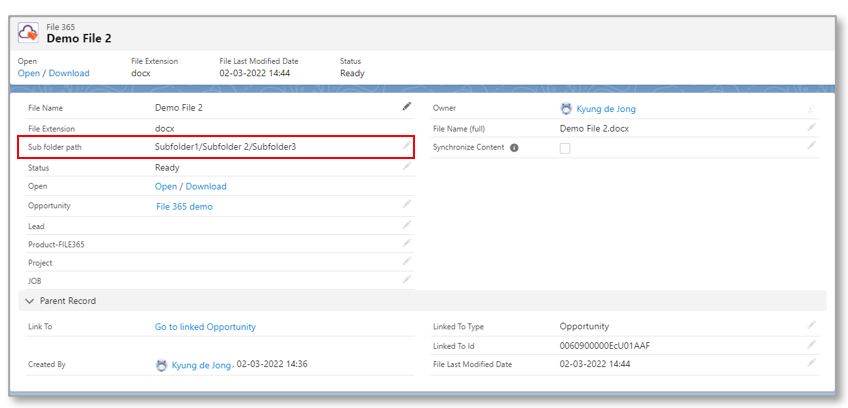
You can see that File 365 allows you to save and organize files related to Salesforce records in SharePoint, and at the same time you can still access those files from Salesforce with a single click!


