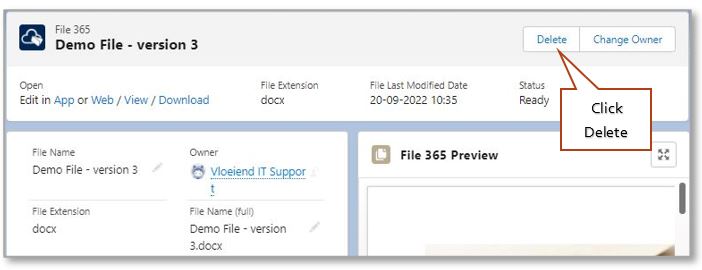Uploaded files can be renamed or deleted within the context of Salesforce with the File 365 reference record. You can either start from the Files 365 Related List or open the related file 365 record first.
5.1 Rename or Delete a file from the File 365 list #
When starting from the File 365 related list, click on the arrow at the right behind the file you want to rename or delete.
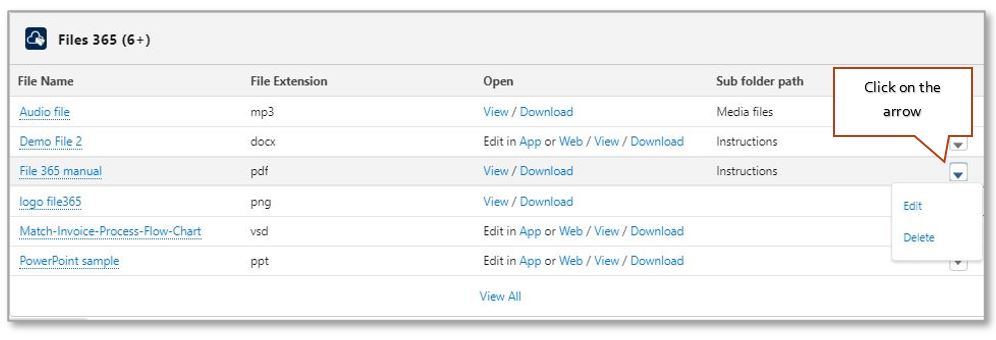
To Rename, click Edit. This will open the File 365 reference record in Edit screen, edit or type the new name and click Save. After renaming the file in Salesforce, the actual file that is in SharePoint will be renamed as well. Before opening the file after it has been renamed, the browser may need to be refreshed.
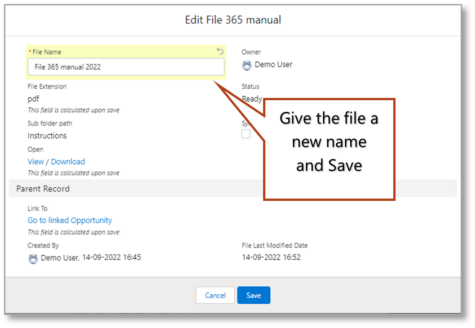
To delete from the Related list, click the Delete option (after clicking the down arrow). The action must be confirmed before the file will be definitely removed from Salesforce and SharePoint.
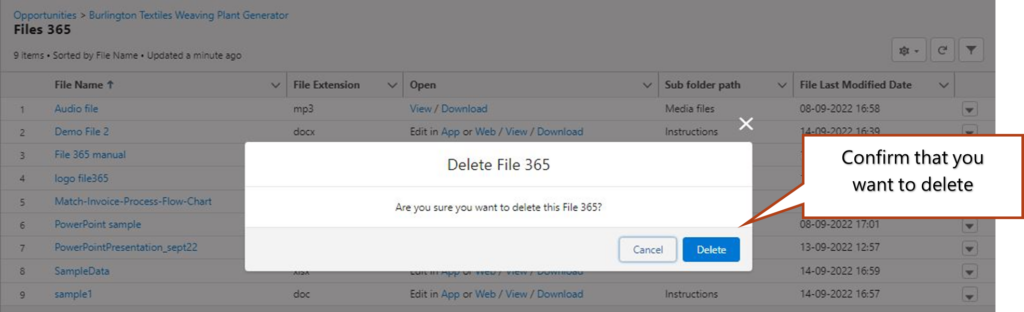
5.2 Rename or Delete a file through the File 365 reference record #
The second approach to renaming or deleting is to open the File 365 reference record in the Related list. To edit, click the File Name to open the record. Then click on the pencil to edit the file name.
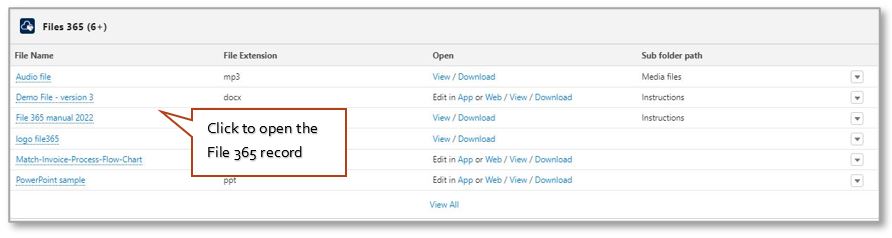
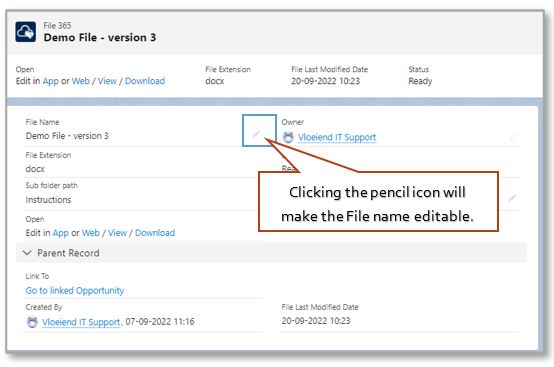
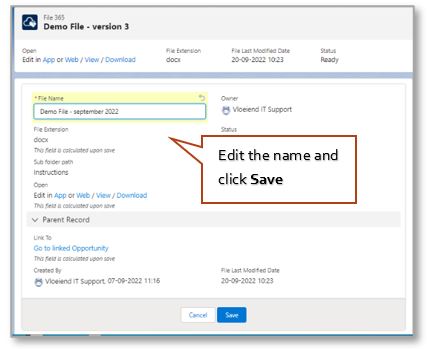
Deleting the file can simply be done with the delete button in the top menu of the File 365 record. The action must be confirmed before the file will be definitely removed from Salesforce and SharePoint.