After the files are uploaded to SharePoint, you can access them directly from Salesforce in different ways.
3.1 Open from the Files 365 Related List #
Files can be opened directly from the Files 365 Related List on the record. The column under Open offers various options to open the file: Edit in App or Web, View or Download. Options to edit may not be available for certain file types, such as for audio or image files. The related list can be expanded by clicking on View All at the bottom.
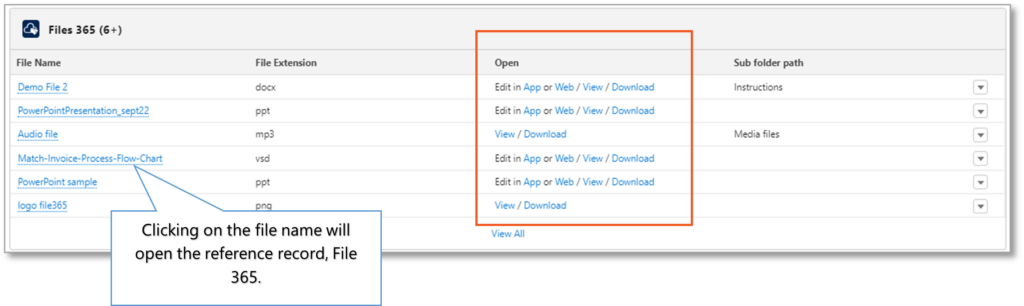
3.2 Open from the File 365 record #
You can also click on the file name in the File 365 list, which will open the created File 365 record (the reference record of the document in SharePoint). In the top left menu, you can choose from the same options to open the file.
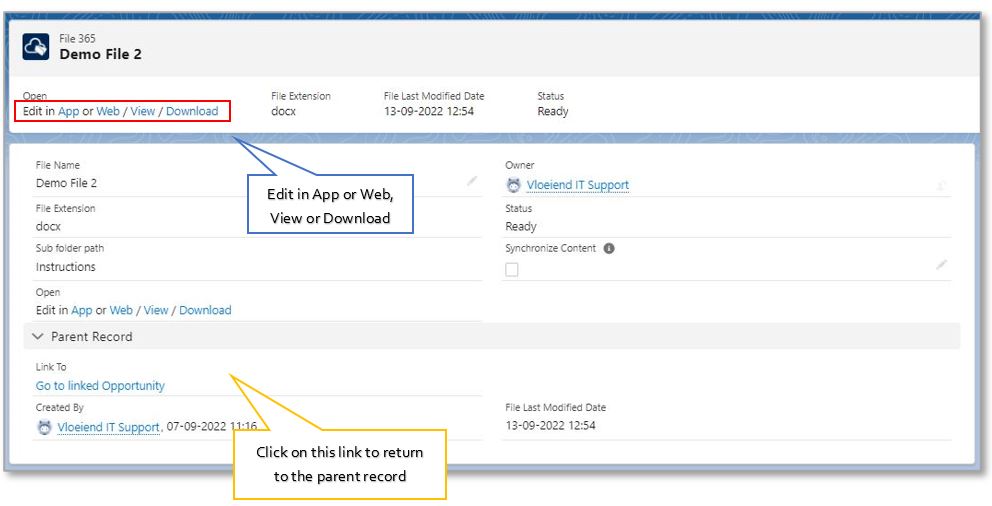
3.3 View/Open with the File 365 Preview on the File 365 record page #
To identify the record immediately, you can use the preview pane on the related File 365 record. The preview Pane is included in the File 365 package, it does not need to be configured. To view the full contents of the document, click the button in the top right corner. The preview pane is not meant to edit the document. You need to close the preview pane in order to open the file from the File 365 record and edit it.
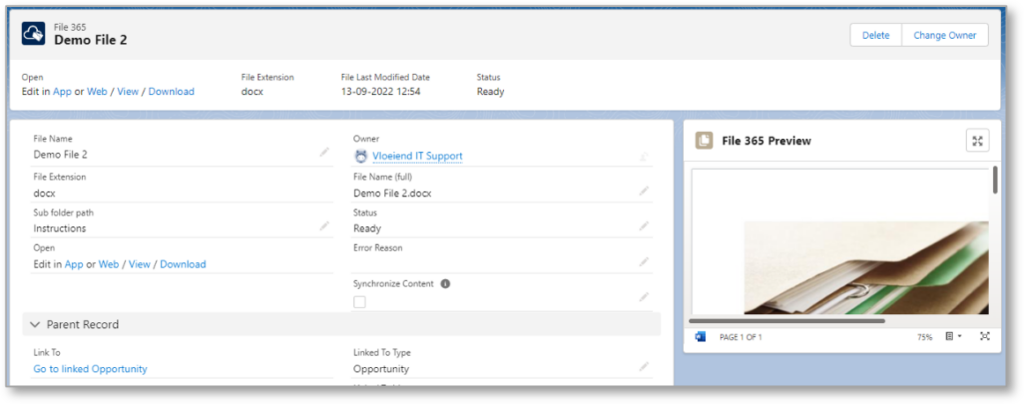
3.4 Preview multiple files with the File 365 Gallery #
To allow the user to preview multiple related files in one glance, File 365 now features a new type of related list, the File 365 Gallery. In order to use this, configure the File 365 Gallery Related List on the Record Page (see Set Up manual 6.2.3) Note that the Gallery Component features three buttons: Upload Files, Refresh and Open Folder. These buttons can be used to add files to the record if this has not been done.
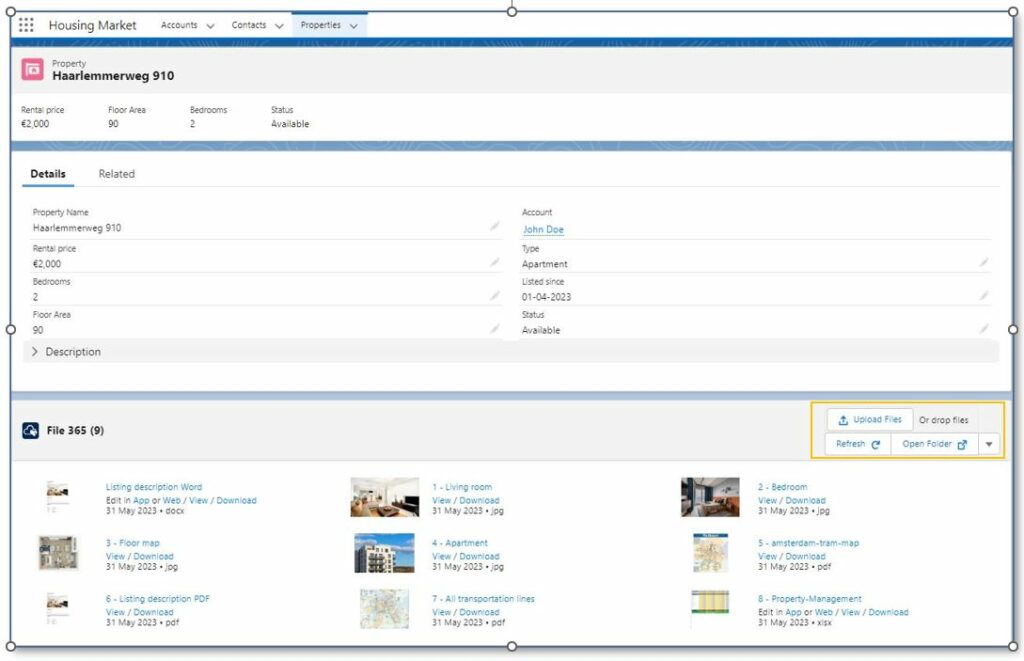
Click on any thumbnail to enlarge. In the preview window you can choose any of the four options on top (Edit in App or Web / View / Download) or scroll on to the next image with the side arrows, without opening each individual file.
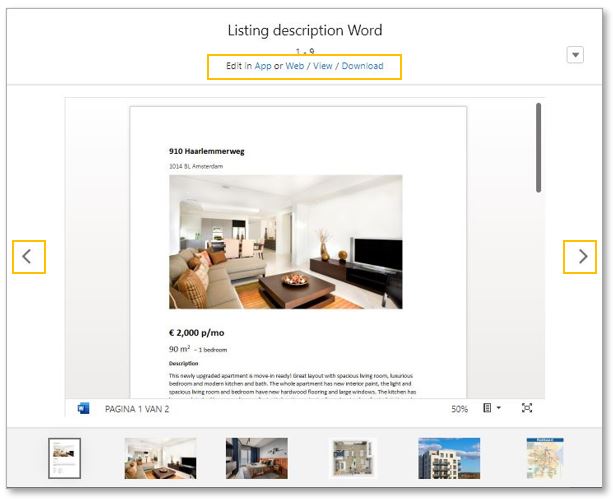
3.5 Open the document from SharePoint folder #
You can also access the document from the SharePoint Interface. Go back to the parent record. Click the ‘Open Folder’ button in the File 365 Toolbox or the File 365 Gallery on the right. This will open the active record folder in SharePoint in a new browser tab and show all the linked documents and created subfolders. Note that it will be faster to use the Open/download links on the File 365 record, as this will bring you directly to the related document and you can circumvent browsing through multiple layers of subfolders.


