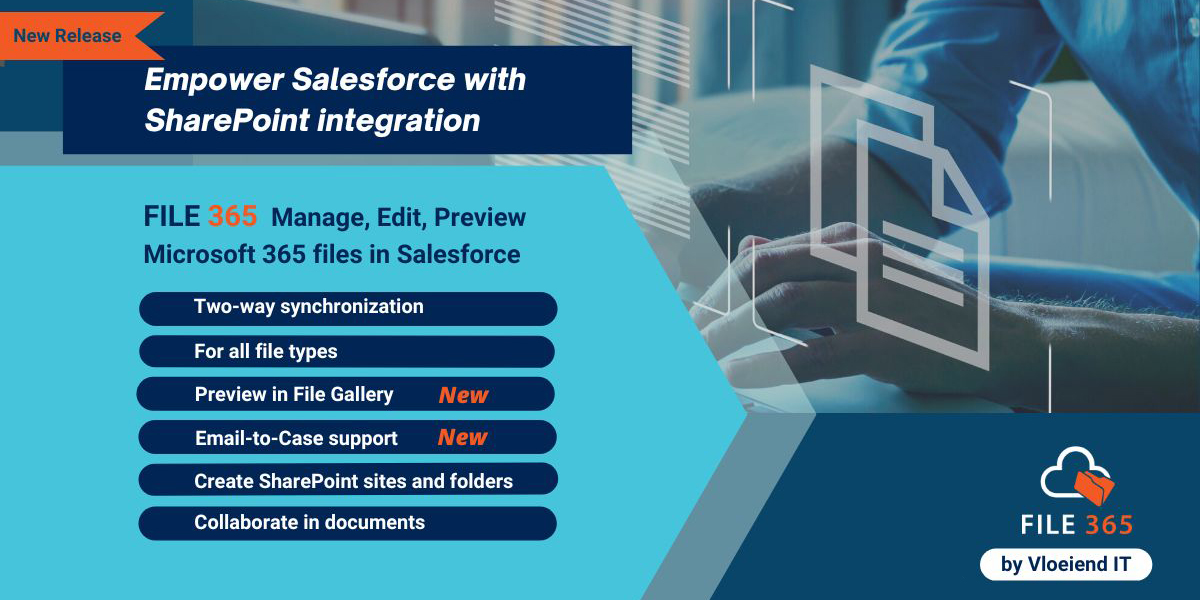In his previous blog, Merk de Jager, co-owner of Vloeiend IT, briefly talked about the new release of FILE 365. This new version has now been launched and we can say that FILE 365 has become an impressive and complete integration of Salesforce with SharePoint. In this blog we share the new features with you.
Preview with the FILE 365 Gallery
The new preview feature in the FILE 365 Gallery lets you view the contents of multiple related files without opening each file individually. By clicking on a thumbnail, you can enlarge the view and browse through images and files.
SharePoint Site per Record
The SharePoint Site Per Record feature gives you the possibility to store all files related to a specific record in Salesforce in a separate SharePoint site. Optionally, files of child records can be stored in separate folders within this SharePoint site. This provides a better overview and also simplifies security, because access to files is determined by the settings of the SharePoint site.
Email-to-Case support
FILE 365 now also supports Salesforce Email-to-Case. Inbound email attachments are linked to the corresponding case record and automatically saved to SharePoint.
Organize record files into folders and subfolders
With the functionality to organize files in SharePoint with folders and subfolders, you can create multiple levels of subfolders in SharePoint and still access your files directly from Salesforce with just one click. FILE 365 can detect files stored up to five levels deep and display them directly in the associated Salesforce record. The SharePoint path is displayed in Salesforce.
Rename and delete files in Salesforce
Deleting or renaming files in Salesforce now also deletes or renames the file in SharePoint. Files can also be deleted or renamed from SharePoint. The changes are then reflected in Salesforce by the two-way sync after refreshing the page.
Open files directly in the Office Desktop app
When you open a file with FILE 365 from the Salesforce record, it opens in the online Microsoft application by default. We introduced a new feature that allows you to open and edit the file directly in the desktop application. You can choose from four options: edit in the Office Online app, edit in the Office Desktop app, view the document, or download the document. Optionally, you can save your settings so that the next time you open the file, it opens directly in the preferred view.
Two-way synchronization between Salesforce and SharePoint
The default configuration of FILE 365 ensures that all files are moved from Salesforce to SharePoint. Files uploaded to SharePoint are immediately visible and accessible in Salesforce. The synced files can exist in both SharePoint and Salesforce. Synced files are placed in the default Salesforce Files. This feature is available for all file types and facilitates content submission with automated processes.
Interested?
FILE 365 integrates SharePoint into Salesforce. Microsoft 365 files associated with a record in Salesforce are stored in SharePoint. Files can be opened with one click from both Salesforce and SharePoint. Open and edit files directly from Salesforce! Interested ? Request a demo now without obligation! We’d love to get to know you.
Inspired, but not yet the right time? Follow us on LinkedIn and stay informed of news and interesting developments.