Note: This step is only necessary when using Per User authentication in the Named Credential settings. Ask your administrator if you should perform this step. If the Named Principal Identity Type is used in the Named Credential, you can skip this step.
Before first use, please connect your personal Salesforce user account with your SharePoint (Azure AD) account. Log in to Salesforce and go to User Settings. Click the User/Avatar Icon in the right top corner and click Settings. Then select “Authentication Settings for External Systems”. Click New to open a new Authentication Settings screen.
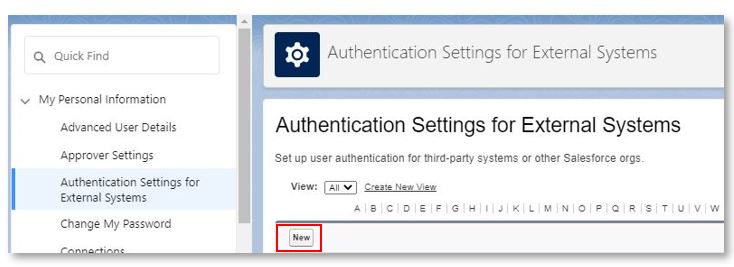
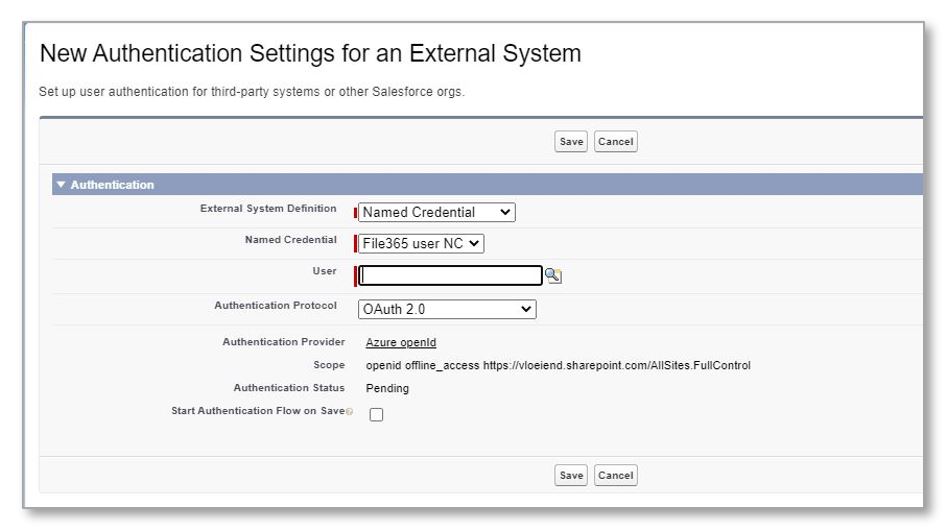
Enter the following:
| External System Definition | Named Credential |
| Named Credential | Select the created Named Credential |
| Authentication Protocol | OAuth 2.0 |
| Start Authentication Flow on Save | Check this field |
And click Save. You may be redirected to a Microsoft page where you must Authorize Salesforce to access SharePoint with your credentials. If needed, log in with your SharePoint (Azure AD) account and approve the authorization. When this is successful, you are ready to use File 365.


